
Wednesday, December 12, 2007
December 13

Thursday, December 6, 2007
Dec 7
First Period- let's continue with the blog experience. We will learn how to: a) Insert an image, b) Change settings, c) Utilize the template tab, d) Insert videos. Wow! That's a lot for the first class. Now you are experts!
You deserve a break:-)
Second Period:
1) Let's refresh our memory in regard to the Design Cycle. The Design Cycle is composed of 5 stages: Investigate, Design, Plan, Create, Evaluate. It must follow that cycle. We can't Evaluate before we Create - it's impossible.
As part of your project you must build an online Design Folder and there's no time like the present to start ;-)Open a Word 2007 document. Click on the Insert tab on the Ribbon. The extreme left icon says Cover Page - Click on that. Choose a cover page (choose the one you like best. You can change the colors if you wish.) Type your Name, Year 8 Unit of Work - Newsletter Project. Then create another page and type in very large letters at the top of the page the word "INVESTIGATE".
Now you are ready to proceed with the Investigation (Criterion A).
1) What is a "newsletter"? Explain completely in your own words.

2) What is the purpose of a newsletter? Explain completely in your own words.
3) Name 2 programs (separately) which are designed to create newsletters (include details about the features that each one offers).
Include any URL's (web addresses) that you visit.
Type each one of these questions on your INVESTIGATE page. Remember to number them;-)
And type in your complete answer. Remember this is RESEARCH. Research takes time.
Wednesday, December 5, 2007
December 6 - Welcome Year 9
 Welcome Year 9. I am Ms. Dietrich and I will be your tech teacher for Term 2. This is going to be a great time and you are going to become proficient using Microsoft Publisher. That is a program that is used for creating Newsletters (among other things). Our Unit of Work will culminate in your class creating a Community and Service Newsletter which will be uploaded on the school's server.
Welcome Year 9. I am Ms. Dietrich and I will be your tech teacher for Term 2. This is going to be a great time and you are going to become proficient using Microsoft Publisher. That is a program that is used for creating Newsletters (among other things). Our Unit of Work will culminate in your class creating a Community and Service Newsletter which will be uploaded on the school's server.The first thing that we will need to do is to create a blog using Blogger. Blogger is a free online service that let's you create and maintain a blog. A blog (which is short for web log) is an online journal and meets our requirements:-) As part of our coursework we need to keep a Process Journal which will house all the research, reflections, and references that we amass for documentation purposes. Since we are in a computer room, a cyber notebook will suit our needs.
Let's check out this video that shows just how easy it is . . .
Now it's your turn. Go to: http://www.blogger.com
That was easy, wasn't it.
Now for your first post please welcome your cyberaudience. Then reflect on the process of creating a blog. (Was it easy? Did you encounter any difficulties? Would you be able to show someone else (family, friends) how to create a blog?).
Welcome to the blogosphere! Remember while this is your personal journal, that it is still part of a school project. You may personalize it, but don't put too much personal information about yourself on the blog - let your work speak for you!
Thursday, November 22, 2007
Evaluate
Evaluate product against design specification (Does it include all of the elements? If no, why not?)
Product testing (Produce an online questionnaire, with Survey Monkey, to solicit constructive criticism of final work. Ask 5 people (classmates, parents, friends, teachers) to evaluate your product.
Explain how the product could be improved upon (Be critical – If you had the opportunity to change something, what would you change? Why?)
Thursday, November 15, 2007
November 16
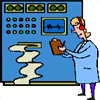
4) Now it's time to EVALUATE. On your Word document under the title of EVALUATE, please address the following:
- Evaluate the project (Did you meet your goal? Did you learn a lot about Publisher 2007? Did you learn a lot about newsletters and what makes an effective newsletter? Did you learn a lot about Community and Service projects/opportuniites as SDIS? Did you enjoy this project?)
- Evaluate product against the design specification (Does it include all of the elements? If no, why not?)
- Product testing (Produce an online questionnaire, with Survey Monkey - www.surveymonkey.com to solicit constructive criticism of final work. Ask 5 people (classmates, parents, friends, teachers) to answer 5 questions about your product.)
- Explain how the product could be imporved upon (Be critical - If you had the opportunity to change something, what would you change? Why?)
Have a great weekend Year 9 - You were great this week!
Wednesday, November 14, 2007
November 15
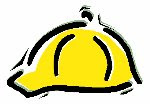
Here is your DESIGN SPECIFICATION. The Design Specification is a list of all the details that must be included on your final product (your Publisher Newsletter). Each newsletter must: be 1 page; include a Newsletter Title; include Volume and Issue Numbers; Newsletter Date; Customized Color Scheme; 2 Different Fonts; 1 Drop Cap; the text in the "Lead Story" must be justified; include at least 1 image but no more than 3 images (picture/illustration/graphic); include a caption describing image; must be attractive, articles included should be error-free(!!!)
Also, you MUST insert a text box at the bottom of your Newsletter and include the name of the template which you are using.
1) Your newsletter should be created following the above Design Specification.
2) After you have finished creating your newsletter - Save it 2 ways. First, save it as a publisher file to your folder on the school's server. Second, save it as an image. It's easy to do that - Click on File. Next, click on Save As. Then a box will appear - you will Save this file to your folder on the School's Server. But at the botton of the box I want you to make 2 changes. Change the File Name to: "FinalProject Image" AND Change the Save as Type to "JPEG File Interchange Format". That was easy, wasn't it Year 9?
3) Justify any deviation (changes) from the original design (the design you chose in the Design part of your project).
4) Upload the JPEG image to your blog.
Thursday, November 8, 2007
November 9
Year 9, please remember that next week you can come to the IT room (Room 12) on Monday, Tuesday and Thursday to work at lunchtime. I will be here at 1:30 and will be more than happy to help you! (Remember to eat your lunch first to give you lots of energy.)
Continue with your Plan (produced using Microsoft Office Visio 2007). When you finish that - continue to the CREATE portion of the Design Cycle and begin building/creating your 1-page Newsletter. *Remember the newsletter must have a name and a date. In addition to your main article written to highlight one of the projects/charities currently being focused on by Community and Service.
Please keep up your blog - that's your Process Journal;-)
November 8
The next part of our project is the PLAN. (To be successful (in class/in life) you always need a plan.) The plan is the part of the Design Cycle that
1) Open a document in Visio 2007 (click on start (green button in lower left-hand corner), click on All Programs, click on Microsoft Office, click on Microsoft Office Visio 2007)
2) Choose "Flowchart" from the template category in the left-hand sidebar.
You will produce a flowchart indicating the tasks necessary for completing the project.
A good way to proceed is by creating a separate box for 1) INVESTIGATION, 2) DESIGN,
3) PLAN, 4) CREATE, 5) EVALUATE.
Plan - include the tasks you need to fufill and the order in which you will work. For example, 1- Choose a topic or charity, 2-Research topic and gather other information to include on Newsletter, 3-Write articles for Newsletter, . . . List all the steps necessary.
Think about all the steps that you need to do to complete to create a Newsletter focusing on one of St. Dominic's Community and Service projects/charities.
Thursday, October 25, 2007
October 26
But first let's make lots of progress on our projects.
We are now ready to focus on the DESIGN portion of the project.
Produce 3 possible 1-page newsletter layouts (using Publisher 2007 produce 3 different bulletin layouts). Save each layout as a JPEG image. (Click on Save As. When the Save As box opens, click on the Save As Type (directly under the File Name) - save as a JPEG image.) *Remember that the newsletter has to be functional as well as attractive.
Choose one and justify your choice (Why did you choose this particular design for your final project? Was it a better layout? Was it more attractive? Was it easier to read?)
October 25 - Well done Year 9
Well done Year 9!
Also, thank you to Vera Dias and Megan for sharing information about changing the cursor.
Vera explained: 1) Click on Start, 2) Click on Control Panel, 3) Click on Mouse, 4) Click on Pointers (a tab at the top of the box), 5) Click on browse . . . There are so many to choose from
And if you STILL cannot find one that you love, Megan suggested that you go to the site: Cursor Mania (http://cursormania.smileycentral.com/download/index.jhtml).
Thanks girls. We are always learning
October 25
I've just been reminded that you will continue on your carousel on December 1 - so we have lots to do!
Today we will begin building a Design Folder and complete the Investigation
1) Open a document in Word 2007. Click on the Insert tab (situated between Home and Page Layout). On the left of the ribbon click on Cover Page. (Word 2007 has this great feature built into it. You can create a professional looking document very easily:-) You can personalize your page.
Type your Name and Year 9 Unit of Work. You may also include the date (if you like).
2)Next, on page 2 type the word INVESTIGATION at the top of page
3) During class time today, please complete the following Investigation. Answer each of the questions completely and give examples.
1) What is a newsletter? Give an example of a newletter.
2) Name (at least) 2 programs that can be used to easily create a newsletter.
3) Why are we using Microsoft Publisher? Justify your answer.
Thursday, October 18, 2007
October 18
- explain to them what we accomplished last week,
- look at the link: http://www.online.tusc.k12.al.us/shortc/newsltrs/introduction.htm which we will be using to help us learn how to successfully create a newsletter
Thursday, October 11, 2007
October 12
Let's begin today where we left off yesterday - key word search. . .
1)Do a search using the keywords "newsletter design". Can you find a website that will help us produce a first-rate newsletter? We need an introduction to newsletters and information to become experts on: planning, writing, layouts, graphics, and production. What can you come up with? Let's try to find online information to help us be successful. (Look for material that is geared toward high school students).
2) Let's look at a couple of good sites, choose one, and get started!
Another sample newsletter, http://www.microsoft.com/education/PersuasionNewsletter.mspx
Oct 11 Reflection
Today we took a "quiz" differentiating between fact and opinion. You all did quite well. It's great to see that you can recognize opinions.
We also took a small detour from our planned route today by going to St. Dominic's website and looking at the Signadou online. We learned a lot from that experience. We also learned that our Newsletter will be housed under the category of "Publications" as well.
We started our keyword search - but the bell rang so we will continue that tomorrow.
Wednesday, October 10, 2007
October 11
We have lots to do today after that long weekend.
1) Fact or Opinion? The first thing we are going to do today is take a quiz!!! We are going to do an exercise designed to help us distinguish between fact and opinion. As newsletter writers it will be important for us to have this skill so let's go.
http://www.media-awareness.ca/english/resources/educational/classroom_exercises/broadcast_news/wolves_facts_or_opinion.cfm
Now, let's continue. We need to investigate (explore) newsletter design and language.
2) Let's open Publisher and look at predefined newsletter templates.
3) Then, do a search using the keywords "newsletter design". Can you find a website that will help us produce a first-rate newsletter? We need an introduction to newsletters and information to become experts on: planning, writing, layouts, graphics, and production.
4) Next, let's view a sample newsletter
http://www.microsoft.com/education/PersuasionNewsletter.mspx
5) Finally, summarize all that we did and talked about today in your process journal (your blog)
Wednesday, October 3, 2007
October 4
Creating a Community and Service newsletter helps you organize text and graphics. You can use a newsletter to communicate information and ideas to members of St Dominic's Community. You will develop skills in acquiring information, organizing it, and communicating it to others.
Investigation: Define the different features of a newsletter: feature story, news story, advertisement, comic strip, letter to the editor, and editorial
Discussion: What kind of newsletter will we produce? What is it's purpose? Who is our audience?
Friday, September 28, 2007
September 28
Online Searching
1. List six (6) different search engines below
2. What are the three main differences between google.com and google.pt?
3. State ten (10) services that Google offers
4. The words entered for a google search are sometimes called keywords or search terms. Go to www.google.com, press the I'm Feeling Lucky button and enter the search term Portugal Schools. What do you notice about your search results?
5. List the URL's of three (3) online Dictionaries
6. What is a thesaurus? List the url of one (1) online thesaurus
7. Go to Fact Monster and ask a question. Was it easy to navigate the site? Is this a useful site for students?
Monday, September 24, 2007
Friday, September 21, 2007
Sept 21 - Just to recap
This is good practice and Publisher has quite a selection of Menu templates to choose from. Let's get creative
__________________________________________________________________
It's easy to save a Publisher file as an image.
1) In the upper left hand corner click on the Icon
2) Click on Save As
3) In the box that opens click on "Save as type" and select JPEG
You have just saved your file as an image.
It was that easy!
Now upload your menu to your blog for all of cyberworld (and especially your parents) to see!
You did it!
Wednesday, September 19, 2007
September 20
We have lots to do today!
1) Investigation - What other programs can be used to create a newsletter? Why are we using Publisher? Justify your answer.
Search online to find out the answer. Write the answer on your blog IN A COMPLETE PARAGRAPH (please).
2) Project for assessment
Design a custom menu using Microsoft Office Publisher 2007. Here's how:
a. Plan and research the items that will be in your menu.
b. Start Publisher.
c. From the Popular Publications list, click Menus.
d. Select one of the menus in the window.
e. Enter your own text in the menu, making sure to add text to all pages. The page numbers are located at the bottom of the window.
f. Add your own pictures to enhance the menu.
g. Delete any text areas or pictures that you don't need by right-clicking the object and then selecting Delete Object.
h. Move and resize any text area or picture to make the menu appealing to the eye. Format the text so your menu is not only attractive, but also easy to read.
i. Save your menu.
Thursday, September 13, 2007
September 14
1. Make sure that you have made reflections on your blog and charted your learning for this week. Remember that we want all of our hard work to be readily available.
2. Please finish the tutorials.
3. After you finish the tutorials, it's time to test the waters and explore Publisher 2007 on your own (or in pairs). Create a 1-page newsletter on the topic of your choice. Don't forget to save it in your (design) folder in the school's server.
4. Don't forget your reflection!
Wednesday, September 12, 2007
September 13
We are going to work on an important project this term;-)
We are going to be working on a newsletter that will be uploaded on the school's website. Pretty cool, huh?
Today, we are going to begin an investigation.
1. Research what a Newsletter is. What is it's purpose? What are the alternatives?
2. Research and find 3 examples of newsletters that you LIKE - and explain WHY you like each. (What elements made you choose it?)
Also we will begin learning how to create a newsletter with Publisher 2007-
http://office.microsoft.com/en-us/publisher/CH100743501033.aspx
There are 5 small tutorials - Let's get started!
If you have any problems or need any assistance, please raise your hand!
Friday, September 7, 2007
September 7
Images: To insert an image: 1) Click on the image icon on the toolbar 2) A pop-up box will appear asking you if you would like to insert a photo from your computer or from the web. Choose from your computer. 3) Click on "browse" and select the image that you wish to upload to your blog. 4) Choose a layout - this tells the computer where the picture should be placed (left, center, right). 5) Choose an image size (small, medium, large). 6) Click on the Orange "Upload Image" button. 7) Wait a few minutes until Blogger.com uploads your photo. You will then receive a message saying that the upload has been completed. Click on the "Done"button.
Videos: To insert a video from YouTube. 1) Go to YouTube and find a video you wish to incorporate into your blog, 2) Copy the "Embed" code 3) Paste the code into the blog post (make sure that it is in the "Edit Html" tab) 4) Click on the "Publish Post" button
Links: We learned 2 easy ways. 1) Just type: http:// and then the site URL (address) and it will automatically link. For example: http://afterclass.tripod.com
2) Type a word or words. Highlight the word or words using your cursor. Then click on the "link" icon on the toolbar. A box will appear and you type in the web address. For example: After Class. If you click on the words After Class you will go the my website.
Pretty easy!
Thursday, September 6, 2007
Sept 6 - Welcome to the Technology Department
Our lesson today will consist of:
1. Introduction to the Technology Department - you can revisit the PowerPoint Presentation that we viewed in class here: Welcome to Technology
2. Since we are striving to become the 1st paperless classroom, you will visit the website which will become the "hub" (center) of our work - http://afterclass.tripod.com. You and your parents can find important information regarding our classwork there.
3. A blog is an online web journal/diary. As part of our coursework, each of you will create a blog to serve as a tool during this term. The MAIN purpose of the blog is to reflect on what we did in class that day AND to record any important information.
You will make an entry at the end of each class! Don't forget! I will visit your blog to leave comments and encouragement!
The blog provider that we will be using is: Blogger.com
When we are investigating online, it is important to save the URL (A URL, Uniform Resource Locator, is the unique address for a file that is accessible on the Internet) of any important site that you might want to use when you begin the written part of the project.
Next week I will show you how to activate links for these addresses that will make visiting them again very easy ;-).
4. You will create the blog and reflect on that process. (Was it easy? Was it fun? Will a blog help you later in the year when you are evaluating your own work?).
Remember, we are also trying to become a "homeworkless" classroom so we must work hard each class and manage time carefully.
This is going to be a great class and a great term!
Let's go Year 9!
Teacher Blog
Since we are becoming a paperclass classroom, I've created a spot in cyber-space where I reliably post assignments.
Let's work together to create the "best newsletter" ever!
